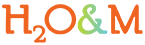Help Topics: Owners Guide On-Line Tool
Help topics pertain to creating your own PDF within our system. You must be a registered user and logged in to start creating a new PDF.
Before You Start
The best value for you in using this program will be to enter, or attach, as much information as you have access to. To help you complete the process, we suggest you gather documents and site-specific information to have ready to input at the relevant section.
Gather Your Documents
This tool uses information about the users, site and system to create a customized owner’s guide for the septic system. To fully utilize this customization some key information needs to be entered. The data entry will move more quickly if you gather the known information prior to starting a project. If you do not have this information, research should be done with the permitting authority, current or previous property owner or septic system professionals who have been involved with the system such as the designer, installer or pumper.
Here is a suggested list of documents and information that will help you fill out the Tool fields:
1. An identifying address, map coordinate (GPS), Parcel ID# (so that you can come back and search for this project by its name or location)
2. Septic system design flow information:
a. number of structures/components
b. number of people using it
c. the daily design flows
Image Upload Information
At many points in the Tool you will be able to upload photographs or graphics.
Please note: file formats are limited to JPG, JPEG, PNG, GIF
Maximum file size allowed is 2MB (2 MegaByte)
(Note: images that are larger than the maximum allowable size will not print or render properly in your final document.)
The web is full of helpful sites if you are not sure how to resize your images. See http://www.ehow.com/how_4570888_reduce-photo-file-size.html
Navigation Tips
- All web browsers render a page slightly differently, what you see will be dependent on your operating system, your screen resolution and your individual preferences for text and images.
- Site performance is always best when using a current web browser.
- We recommend that if you are experiencing any appearance or rendering issues you reset your web preferences to the default settings.
- The final document you print or download is in PDF format. We recommend using Adobe Acrobat Reader a free PDF viewer that can be obtained at no cost from http://get.adobe.com/reader/.
- We also recommend you look at how your PDF is formatted before you print in case you need to make changes to the text content or images. You can go back at any time to edit and make changes to any Project.
- Each Section is listed in the left column of your screen. Within each section are sub-sections listed as drop down headings in the center column of your screen.
- You can go back to any entry and edit until you are satisfied.
- It is not necessary to fill in ALL sections, just fill in the information relevant to your Project.
- Disable Popup Blockers for full functionality of this Tool.
Privacy
Please review the Disclaimer. If you have questions, contact the Tool Administrator.
Remember, the information you include may become public.
Search for a Project
- There are 3 ways to conduct a search:
- By the Project name. For example, searching for the Project ‘Big Springs Pleasant View’ would result in a list of Projects using any of those words.
- By property ID#. Property ID number refers to the local taxing authority property, or Parcel, ID number (usually a string of a sequence of numbers).
- By ZIP Code. NOTE: be particularly careful if you live in an area with multiple codes.
- You can search for USPS ZIP codes at: https://tools.usps.com/go/ZipLookupAction!input.action
- IF no search results are generated, you will be prompted to check your spelling, check the ID# or the ZIP code.
Template Tips
The Tool is designed for use with single property or multiple properties such as a subdivision community system. In that event you may prefer to create a Template which includes all the basic data that will apply to all systems but can be reused and tailored to each individual one.
By default many of the entries are required.
To create, for example a “Sunny Side Subdivision” Template - just enter ‘in progress’ or 'template' in the required fields. Then copy the Sunny Side Template to enter specific information for each property and rename: i.e. “Sunny Side - Smith Property. ID# 1111”
General Tips
- You can start creating a test project just to see how the tool works.
- After you have done this and see how your text is placed in the manual you can easily go back and change the working or punctuation to make grammatical sense and recreate the PDF.